Purchase a Retail Product
Admins and staff members are able to purchase a Retail product for a client through Point of Sale.
APPLIES TO: Admins
Last updated: Nov 6, 2025
Purchasing a retail item in POS
- After logging into your account click on the green plus sign in the top right hand corner to open Point of Sale
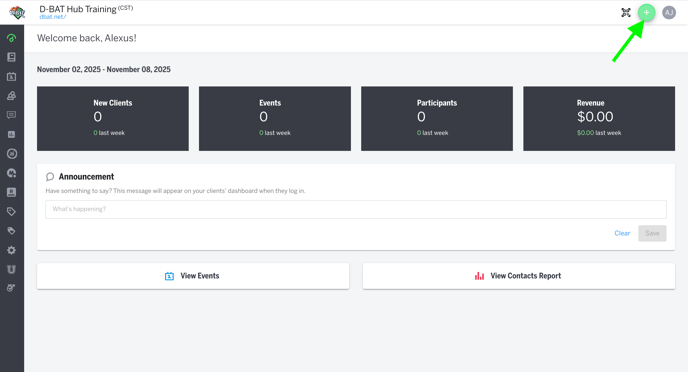
- Find and select the client profile you are selling to
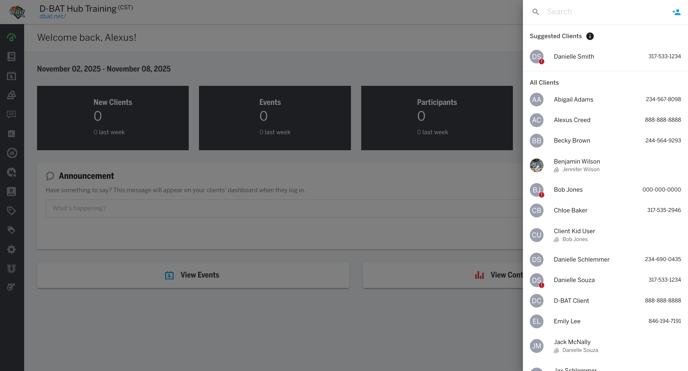
- Find and select the retail product you want to sell
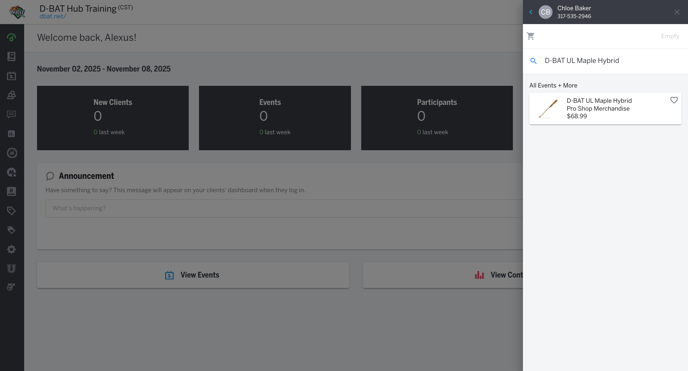
- Once selected, choose the variant (size, color, etc.) of the product, the quantity you want to purchase
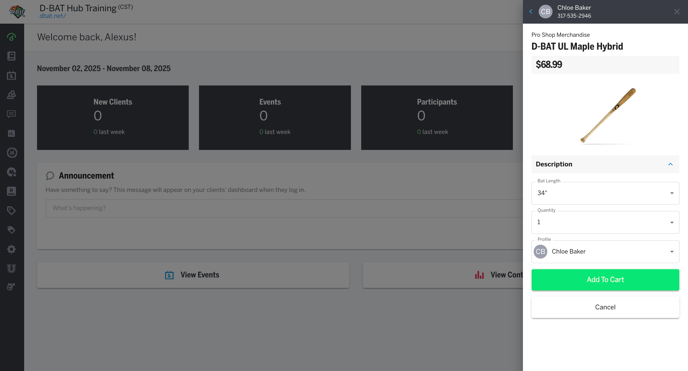
- Click the Add to Cart button
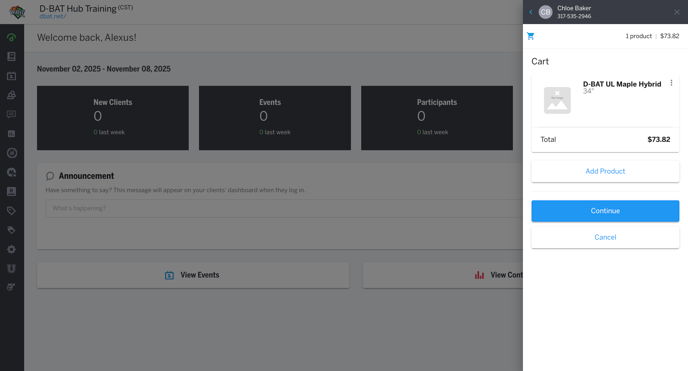
- See that the item was successfully added to the cart and click Continue
- Review the price, taxes, and fees where applicable and click Continue to Payment
- Tip: Here you can add a manual discount, a coupon code, an order note, and remove serves fees or taxes if applicable
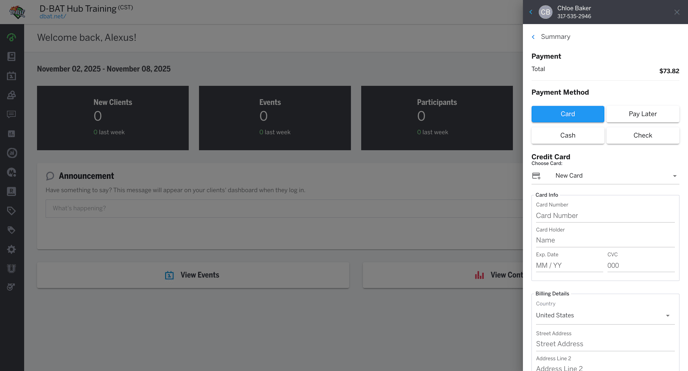
- Select payment type and click Purchase
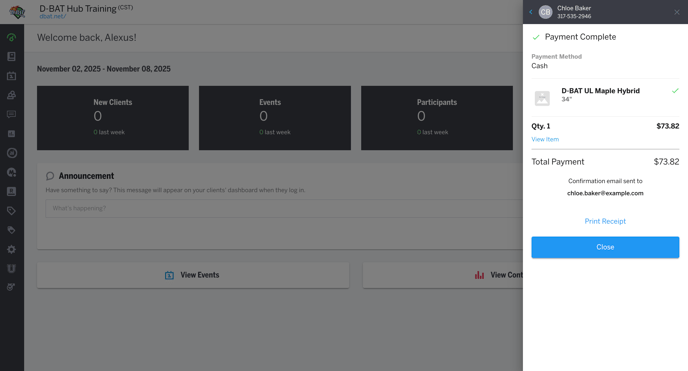
- Once payment is processed you will receive the Payment Complete screen and can close out of the POS drawer.
- Note: Client and Admin will both receive a purchase receipt for the retail item via email